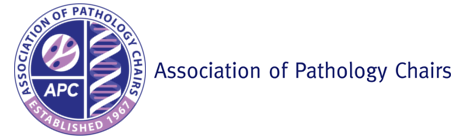- Home
- Members
- Publications
- Programs & Events
- Honors & Awards
- Resources
- Career Center (Job Board)
- Fellowship Application Resources
- Fellowship Directors (FDC)
- Fellowship Openings & Open Houses
- Leadership and Diversity Library
- Medical Educator Toolbox
- PathElective (Website)
- Pathology Informatics Resident Curriculum (PIER)
- Physician-Scientist Training
- Program Directors' Toolbox
- Student Opportunities
- Training Residents in Genomics (TRIG)
- Vendor Offers
- Society of ’67
- Quick Links
E-List FAQs & Best PracticesLooking for basic email list ("e-list") information? Learn about APC's e-lists.FAQsWhen an email appears in your inbox and meets ALL OF the below criteria, this indicates the message is being distributed through one of APC’s e-lists.
There are multiple reasons why this might be happening; the most common are that your email provider is incorrectly marking APC's messages as spam, or your email address on file is incorrect. If your email provider is marking APC messages as spam, you can "whitelist" APC's sender email address, [email protected]. For additional assurance, you can also "whitelist" the APC's sender IP addresses (please contact your school or hospital system's help desk for assistance with this process):
Outlook Users To ensure that future APC messages reach your inbox, see the links to instructions below:
Gmail Users If an APC message has been moved to the spam folder, you can mark that message as "Not Spam" to whitelist it. To ensure that future APC messages reach your inbox, you can add our address to your contact list.
Users of Other Email Clients
You can check which email address we have on file for you by going to your profile page, and scrolling down to view your profile details. If the email address listed is incorrect, please contact APC staff at info(at)apcprods.org to request a change to your email address and username. The most important thing you can do to help your fellow APC members is to add your email address to your email signature. This enables other APC members to email you directly with a response, rather than having to reply to the whole e-list to get in touch with you (e.g. “I have sensitive information which would answer your question, what’s your email address?”). If you click Reply on ANY e-list message, you will be replying directly to the e-list address, and everyone else on that list will receive your reply. If you wish your reply to only be sent to one person, rather than a larger APC member group, you should FORWARD the message (with your response added in, of course) to the person you wish to contact, rather than using the "reply" button in your email client. This principle also applies to any time you search your inbox for an email address. Please be sure to double-check the email address (not just the display name) of emails to APC members/staff! If you click “reply” on an old message from another APC member (or APC office staff), it’s likely you’re replying to the e-list email address, rather than contacting that person directly. Make sure the recipient address you’ve pulled up is the individual’s (e.g. [email protected]) and NOT the e-list address (e.g. [email protected]). It is especially important to check this when sending messages from a mobile device, as mobile clients often hide email addresses and display only contact names. If you search your old emails for a specific person's contact information (i.e. another APC member, or anyone on the APC office staff), and you then reply to that old message, please be sure to double-check the email address (not just the display name) of your message! When you use the "reply" function in your email, it’s likely you’re replying to the full e-list, rather than contacting one person directly. If you usually use old emails to find contact information, the best practice is to compose a NEW message, addressed to the email address in that person's email signature, rather than using the "reply" function. When you check the email address in the "to" field of your email, you should make sure the recipient address is a personal address (e.g. [email protected]) and NOT the e-list address (e.g. [email protected]). It is especially important to check the address when sending messages from a mobile device. Mobile clients often "hide" email addresses and display only contact names. Members can always access the online member directory to search for specific APC members' contact information. Unfortunately, we do not have a daily or weekly digest option available at this time; email delivery is “all or nothing.” If you are concerned about the volume of APC messages in your inbox, consider setting up a filter in your email client to bypass your inbox and send APC messages to a separate folder; then you can read the messages at your convenience. If you wish to unsubscribe completely, please contact the APC office at info(at)apcprods.org. Please state in your email whether you are unsubscribing due to the volume of emails in your inbox, or because you have changed positions and should no longer be listed as a member of APC at all. How to set up a filter/rule in your email client:
|
| Last Updated on Wednesday, December 12, 2018 03:00 PM |